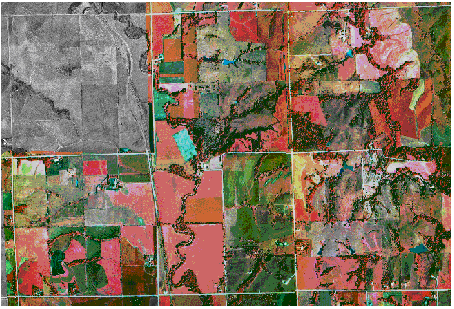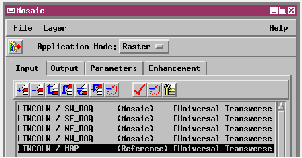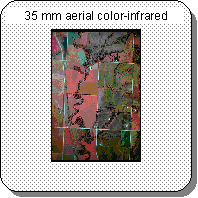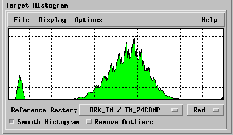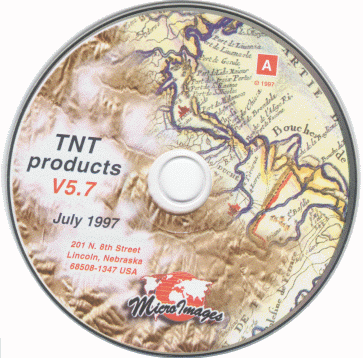
Mosaic Process
V5.70 -- August 1997
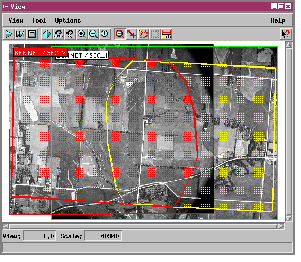 The new version of the Mosaic process provides a new easy-to-use interface
and additional mosaicking features. You can now combine raster images with
different orientations and map projections, and select one of the input
projections for the mosaicked raster. You can also include raster images
of different data type in a single mosaic. You can mosaic different types
of grayscale rasters, RGB raster sets with color composites, or even color
with grayscale rasters. The input objects can be displayed in either full
or wireframe mode in the View window. When the mosaic process is complete,
the mosaic is automatically displayed in the Mosaic Results window.
The new version of the Mosaic process provides a new easy-to-use interface
and additional mosaicking features. You can now combine raster images with
different orientations and map projections, and select one of the input
projections for the mosaicked raster. You can also include raster images
of different data type in a single mosaic. You can mosaic different types
of grayscale rasters, RGB raster sets with color composites, or even color
with grayscale rasters. The input objects can be displayed in either full
or wireframe mode in the View window. When the mosaic process is complete,
the mosaic is automatically displayed in the Mosaic Results window.
| There are a number of options that allow you to fine-tune the
appearance of the mosaic. You can define the geographic extents of the
mosaic manually by drawing an extents box, or match the extents to a
reference object. The contrast matching option creates a mosaic with
uniform contrast and color balance by matching histograms of the input
objects to a histogram from one of the input objects (see below), from a
reference object, or to a model normalized or equalized histogram.
Histogram matching uses the whole extent of each input object, or just
designated processing areas (see illustration to the right). Overlap areas
can be processed in a number of different ways (including Average,
Chessboard, and Random Feathering) to produce gradual, nearly invisible
transitions between input images. When some corresponding input cells
differ greatly in brightness (such as in images from different seasons),
the Adaptive Filter can be used to override these overlap operations on a
cell-by-cell basis and apply the Last Raster cell value for the problem
cells instead.
|
Draw a processing area for each input object to automatically mask unwanted parts of the image, such as fiducial marks, marginal data blocks, or the severely vignetted corners shown here. You can also use them to design custom seams between adjacent images.
The new Mosaic control window
has process controls organized into several tabbed panels.
Histograms for red, green, and blue components are calculated automatically when you apply contrast matching to color composite images. |