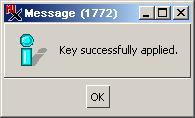TNTmips Basic
Installing and Activating
Below are instructions for upgrading to TNTMips Basic,
which is a low-cost upgrade of TNTmips Free with increased capabilities to enable professional geospatial analysis projects of a larger size.
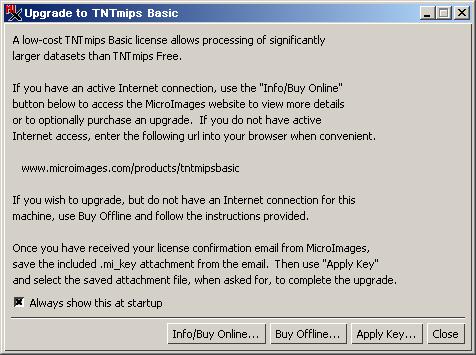
2. Request TNTmips Basic license using the computer you will run TNTmips Basic on.
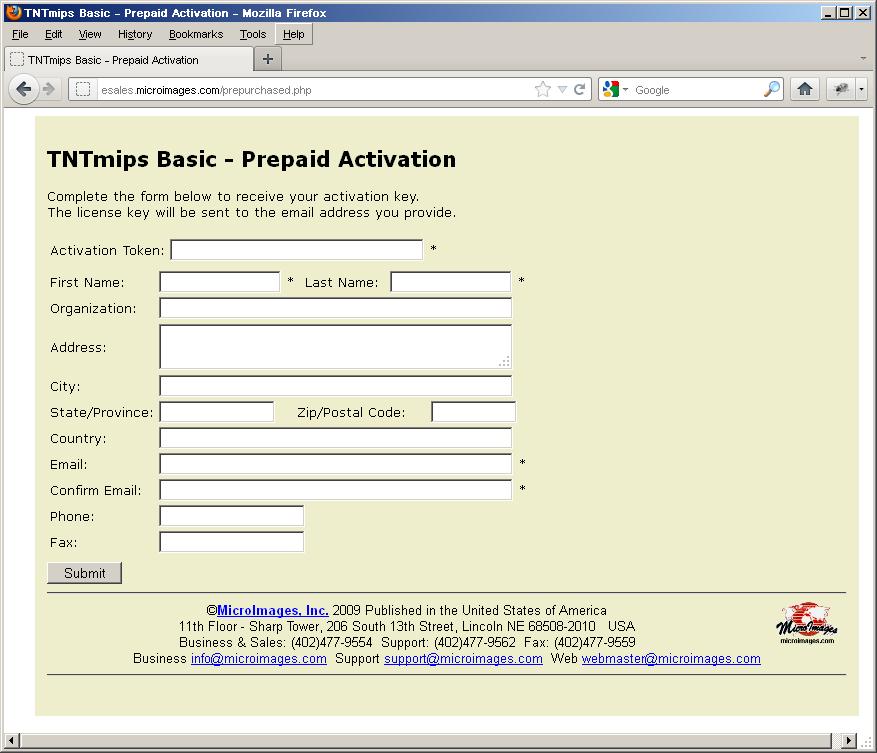
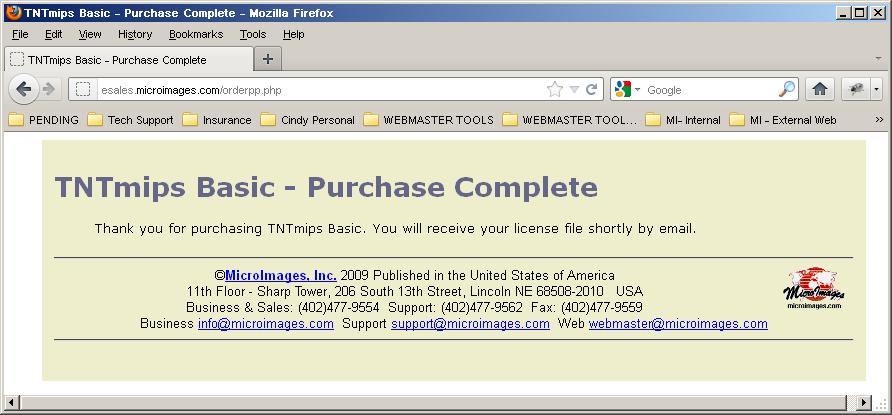
What you need
- Access to the computer (Windows or Mac) to install and run TNTmips Basic on. Important: the license is specific to one machine and cannot be transferred to another.
- Access to an internet connected computer to download TNTmips (~200MB) and make an on-line payment (US$200 via PayPal, Visa, MasterCard, Discover, or American Express). If you do not have the ability to make an on-line payment or if you want multiple licenses you must purchase prepaid activation code(s) from an Authorized MicroImages Reseller or directly from MicroImages before proceeding.
Overview
- Download, install and run TNTmips. You will run with TNTmips Free license until you upgrade. Important: install TNTmips on the computer you want to run the TNTmips Basic license on. The license is specific to one machine and cannot be transferred to another.
- Make a TNTmips Basic license request using the computer you will run it on (via Buy Online or Buy Offline button in Upgrade to TNTmips Basic window).
- Make payment using web browser. You will need to copy a license request file if making payment on a different computer. You will need the activation token if you have a prepaid activation.
- Receive confirmation email with license file.
- Run TNTmips and apply the license file. If payment was made on different computer, copy the license file to TNTmips Basic computer.
Detailed Instructions
1. Download, install, and run TNTmips.
- Download the installer file for your operating system.
- Install TNTmips on the machine you will run TNTmips Basic on.
- Run TNTmips and when prompted select the Free license level. An 'Upgrade to TNTmips Basic' window will open — you can also open this window from the TNTmips menu bar: Help > Upgrade to TNTmips Basic.
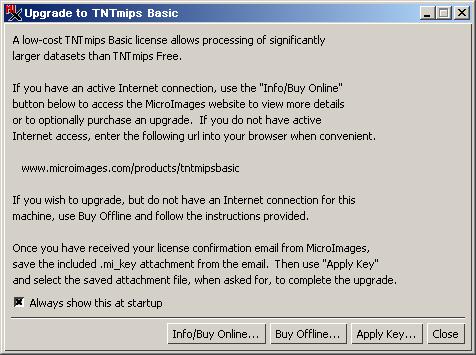
2. Request TNTmips Basic license using the computer you will run TNTmips Basic on.
Choose 2a or 2b:
Continue to step 2a if you are using the same computer to pay for the license as you will run TNTmips Basic on;
Skip to step 2b if you are paying from a different machine than the one that will run TNTmips Basic.
You can use PayPal, credit card or a prepaid activation token in either case.
2a. Will use the same computer to pay.
- Click the 'Info/Buy Online' button in the 'Upgrade to TNTmips Basic' window, which will open your web browser to the TNTmips Basic page. The URL automatically includes parameters for your TNTmips Basic computer so do not navigate to it manually.
-
Click the 'Buy Now' link in the center of this page.
-
Skip to step 3 where you will select payment method.
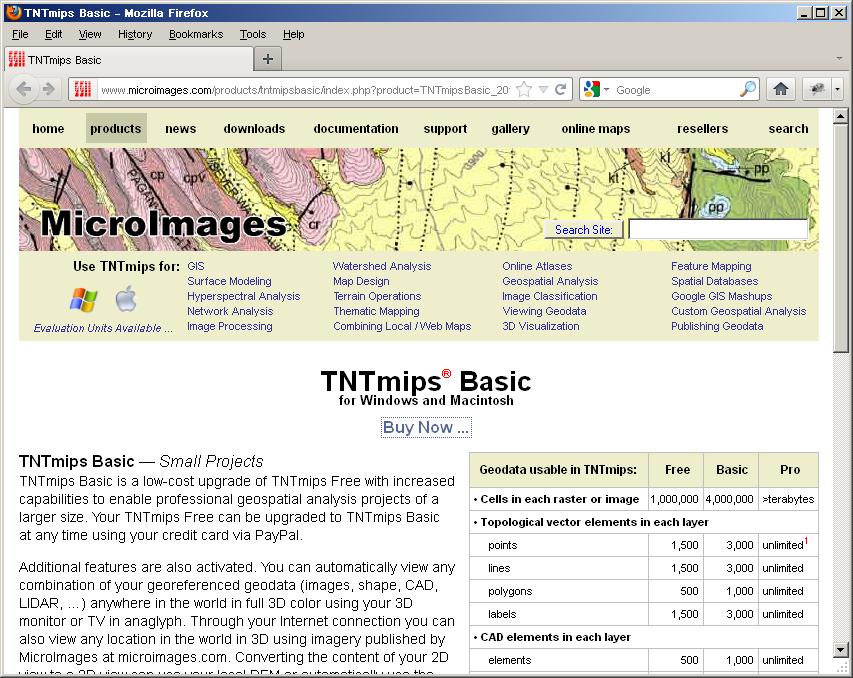
2b. Will use another computer to pay.
- This option creates a license request file specific to the computer you want to run TNTmips Basic on. Later you will copy this file to the computer where you will make the payment.
- Click the 'Buy Offline' button in the 'Upgrade to TNTmips Basic' window. A 'Select file to save license request' window opens.
- Navigate to your desktop or another location you can easily find and save the license request file using the default name—TNTmipsBasic.xml. A message opens indicating where you saved the file and shows the URL of the web page you will need when making payment in step 3.
-
Copy the license request file—TNTmipsBasic.xml, to the computer you will use to make an on-line payment. Do the same if submitting a prepaid activation token.
- On the same computer, navigate to https://www.microimages.com/products/tntmipsbasic/index.php.
- Click the 'Buy Now' link in the center of the page. The 'TNTmips Basic — License Request Upload Form' opens.
-
Click the Browse button and navigate to the license request file — TNTmipsBasic.xml — you just copied.
- Click Continue.
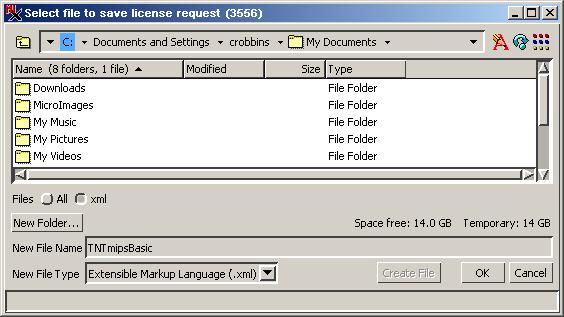
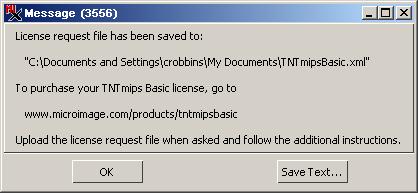
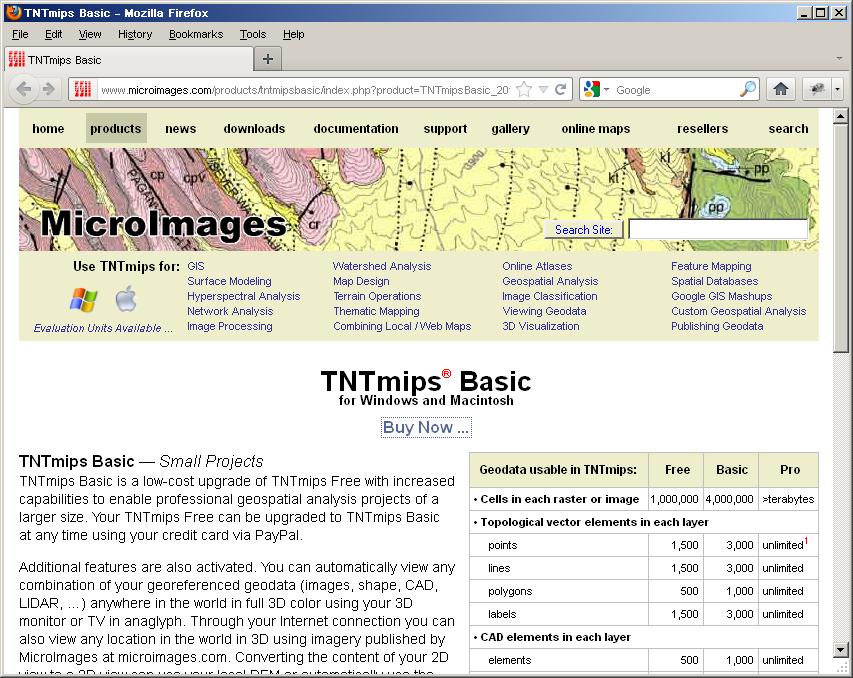
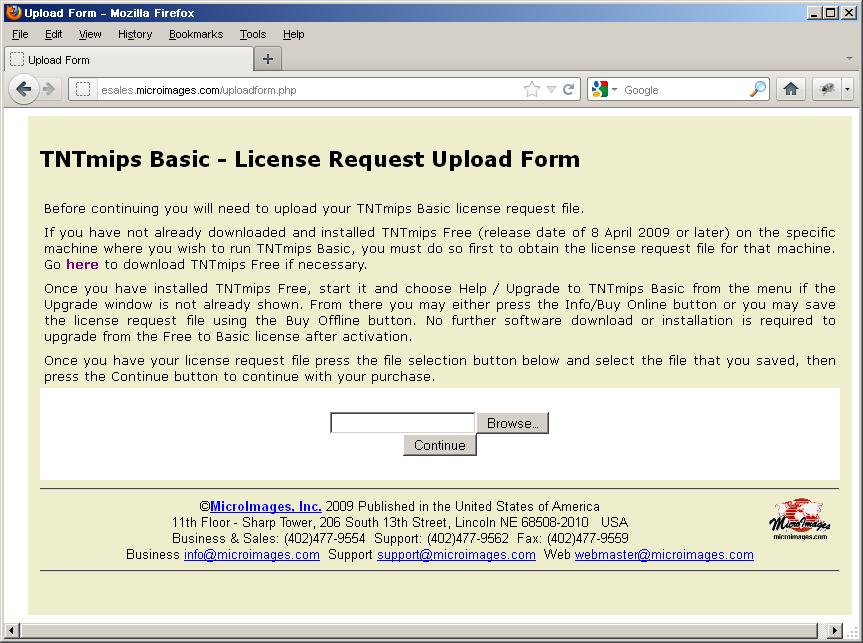
3. Select payment method.
- After the previous step, your web browser will be open to the esales.microimages.com/order.php page. Choose PayPal or Prepaid Activation. The URL automatically includes parameters for your TNTmips Basic computer so do not navigate to it manually.
- PayPal — Follow the instructions on this page to pay with PayPal. This option will also let you use a credit card via PayPal secure server.
- Prepaid Activation — Copy the Activation Token you received via email and paste it in the form below. Fill in the rest of the form and click Submit.
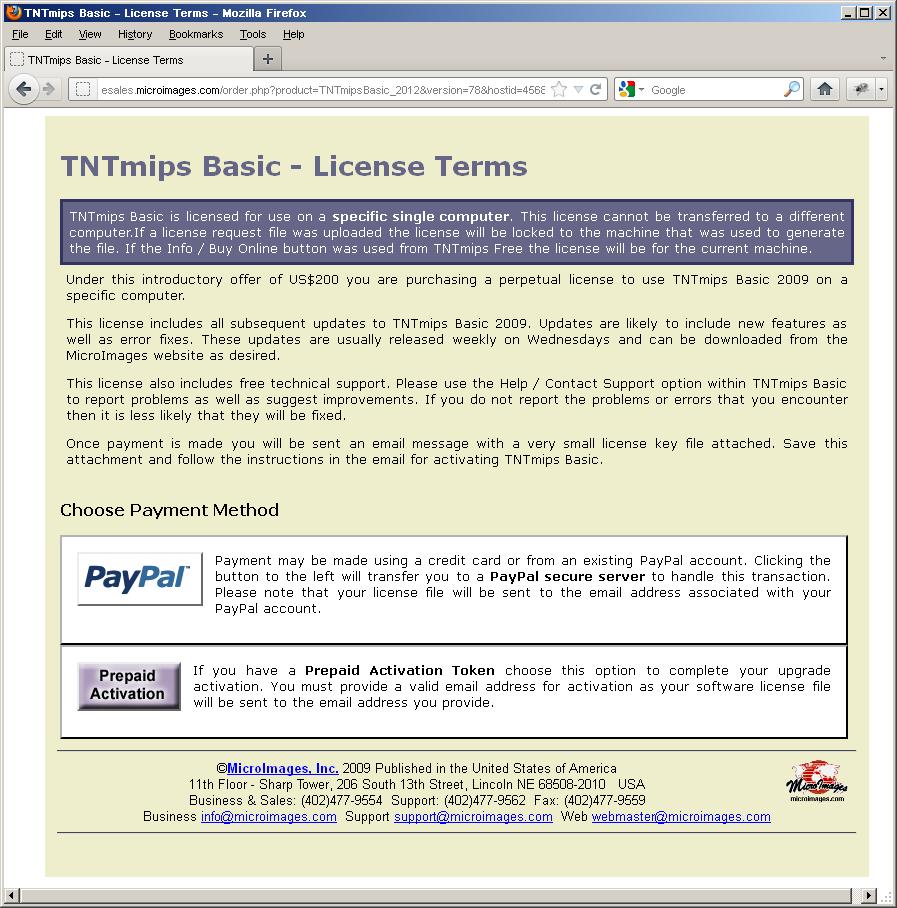
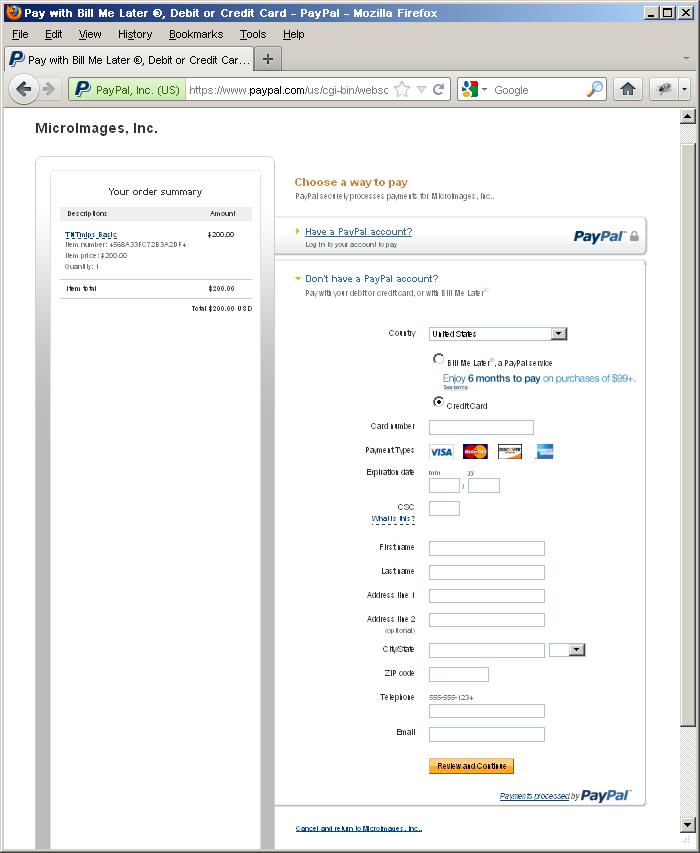
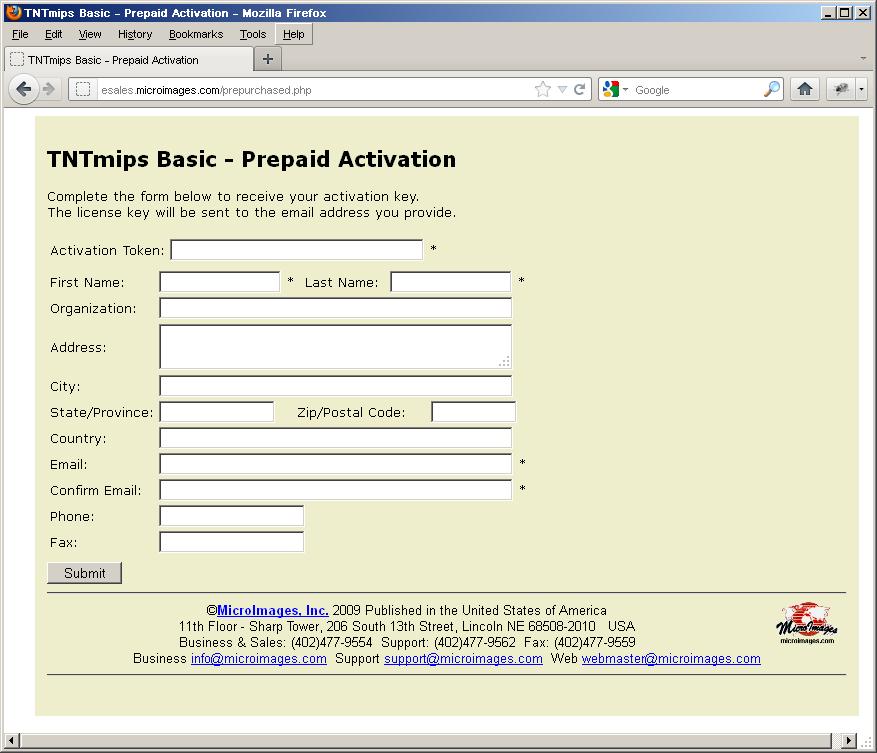
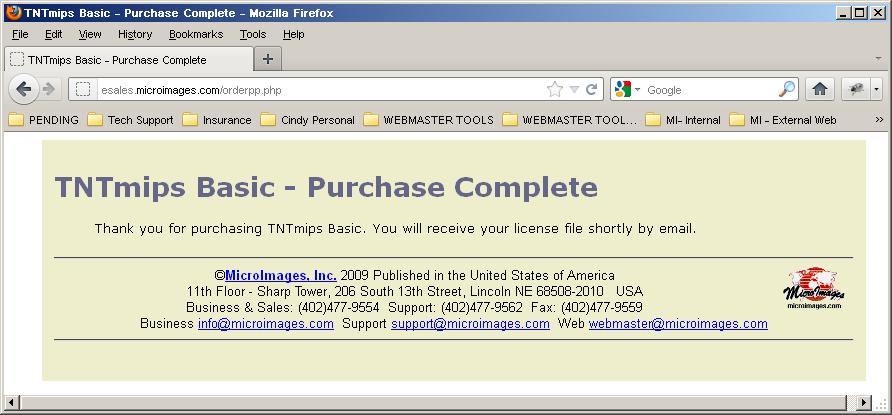
4. Receive confirmation email with license file.
- As soon as payment is received by MicroImages a license file named TNTmipsBasic.mi_key will be automatically sent attached to an email from MicroImages Esales [[email protected]]. Note: the email address associated with your PayPal account will be used if you use that payment method.
- Copy this license file to the machine you will run TNTmips Basic on. The license file is machine specific — it will only work on the machine it was generated for.
5. Apply the license file.
- Start TNTmips and open the 'Upgrade to TNTmips Basic' window (TNTmips: Help > Upgrade to TNTmips Basic). Click the "Apply Key" button and navigate to the license file.
- The next time you start TNTmips the menu bar will indicate you are running with a TNTmips Basic license.